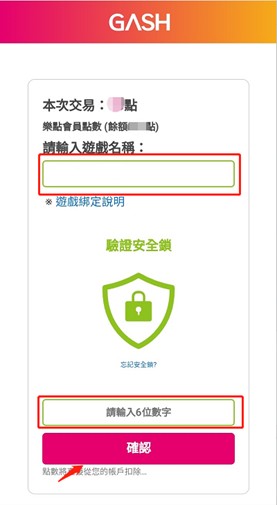How to use third-party to charge? 2023.03.31
Dear Adventurers:
This guide will introduce in detail:
1. Which third-party can I use to charge?
2. Introduction to the official website and third-party charging platform
3. Detailed charge method: gift card, credit card, mobile micropayment, online banking, UnionPay/AliPay, member points transfer, bank transfer
1. Which third-party can I use to charge?
▪Gift card
▪Credit card
▪Mobile micropayment
▪Online banking
▪UnionPay/AliPay
▪Member points transfer
2. For different users, adventurers can choose the following ways to charge:
1) Charge on the official website platform: https://play.gamamobi.com//deposit/deposit.html
Charge platforms include: Stripe, GASH/MyCard gift card, credit card, mobile micropayment, Online banking, UnionPay/AliPay, GASH/MyCard member points transfer
2) APK: After entering the game, click "Store" > "Charge" > click any item to enter the third-party "Charge Center"
----------
[Official website APK package charge guide]
Step 1: Download the "War of GAMA" APK.
Step 2: After entering the game, click "Store" > "Charge"
Step 3: Click any item to enter the third-party "Charge center"
Notes: The purchase amount will be selected in the next steps, and this is only the entrance to the third-party charge center.
Step 4: Choose your charge method, and you can charge.
----------
Next, we will introduce various third-party charge methods in detail.
[Gift Card]
How to buy gift card?:
Players can purchase in major markets, GASH official website, etc. The detailed information is as follows:
@GASH official website: https://ec.gashpoint.com/
@How to buy GASH?: http://tw.gashpoint.com/service/guide
@GASH customer service center: http://tw.gashpoint.com/service/customer
@Where to buy GASH?: https://tw.gashpoint.com/purchase
Purchase MyCard point cards through online or offline channels. For details on how to use them, please refer to the instructions below:
How to use MyCard?: https://info.mycard520.com/category/point/
MyCard customer service center: https://www.mycardcs.com.tw/
Taking the "Taiwan-GASH Gift Card" as an example, the following are the detailed steps:
Step 1: After logging in and selecting the character information, click on the “Gift card”.
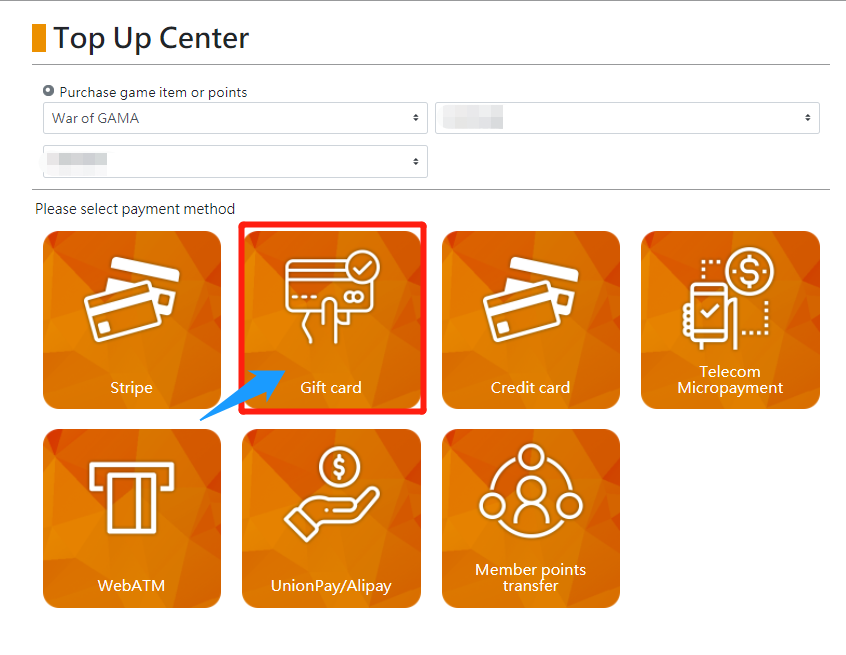
Step 2: Select GASH point card.
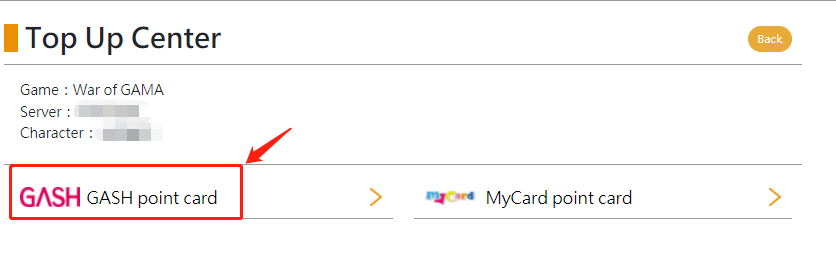
Step3: Select "Taiwan-GASH point card".
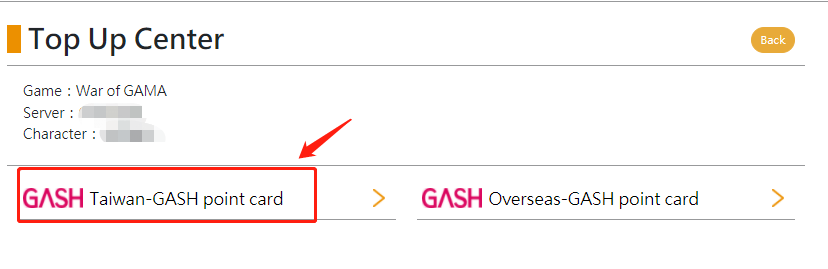
Step 4: Select the amount to charge.
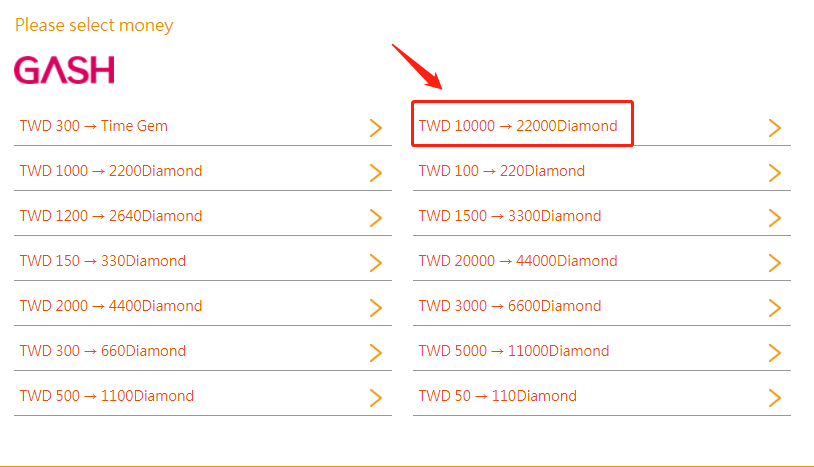
Step 5: Confirm the charged information, and click "Confirm".
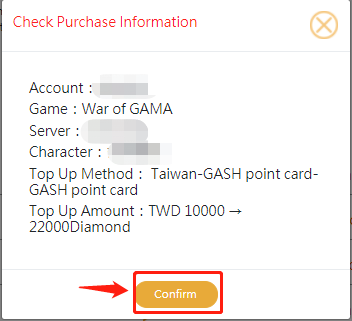
Step 6: Select the region on the GASH charge page, enter the correct charge password, and click "Charge".
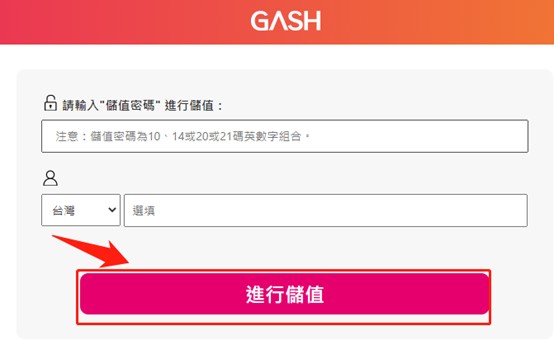
[Credit Card] Guide (Taking "GASH-Taiwan Credit Card" as an example)
1) "GASH-Taiwan credit card" guide
Step 1: After logging in and selecting the character information, click on the “Credit card”.
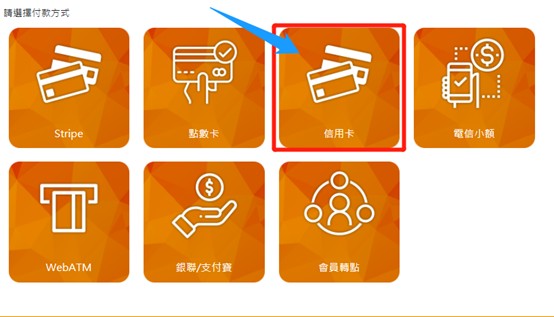
Step 2: Select Taiwan region.
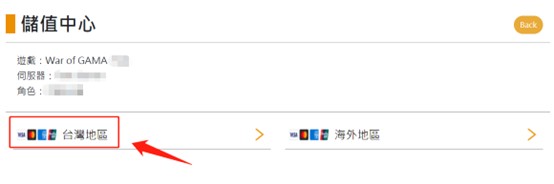
Step 3: Click "GASH-Taiwan Credit Card".
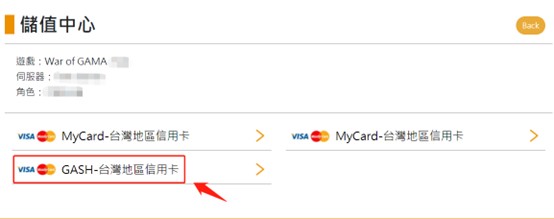
Step 4: Click on the amount to charge.
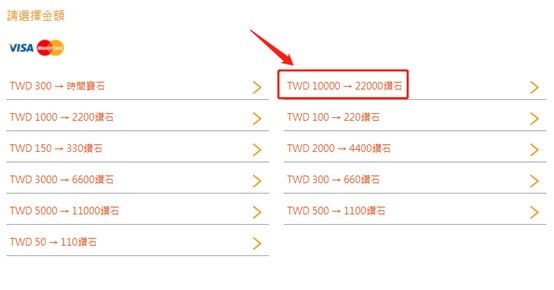
Step 5: Confirm the charged information, and click "Confirm".
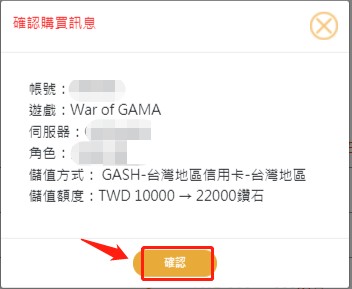
Step 6: Fill in the payment information as required, and click "Confirm".
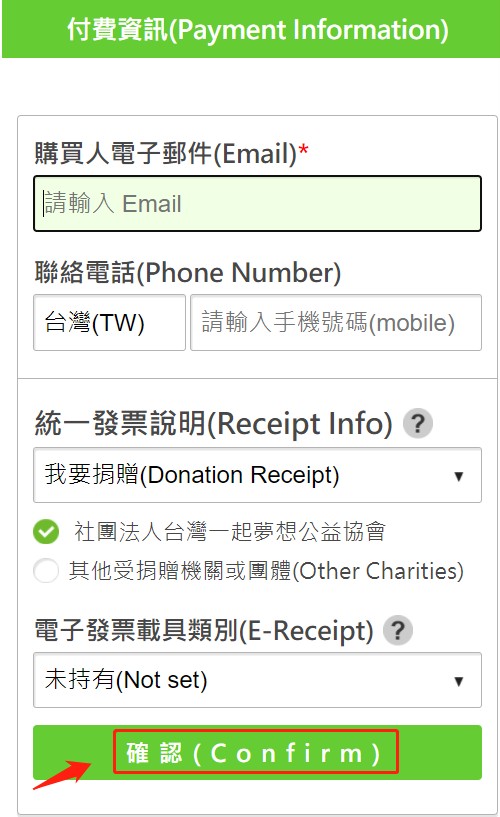
Step 7: After filling in the correct credit card payment information, click "Confirm".
Step 8: After obtaining the SMS verification code, enter the correct verification code and click "Confirm".
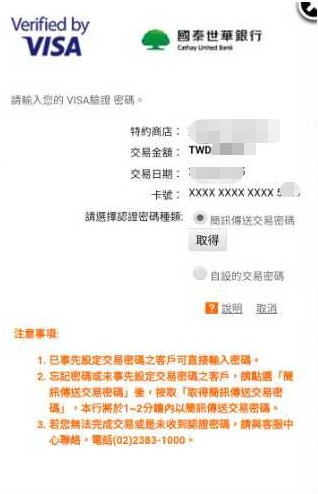
[Mobile Micropayment] guide (Take GASH mobile micropayment as an example)
Step 1: After logging in and selecting the character information, click on the “mobile micropayment”.
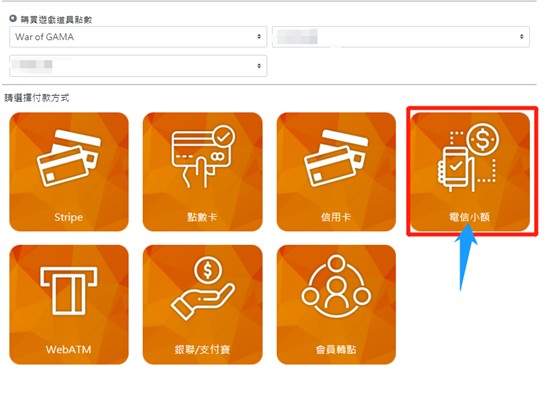
Step 2: Click "GASH Mobile micropayment".
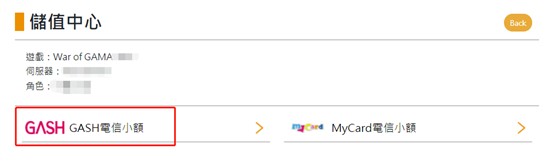
Step 3: Select the mobile carrier.
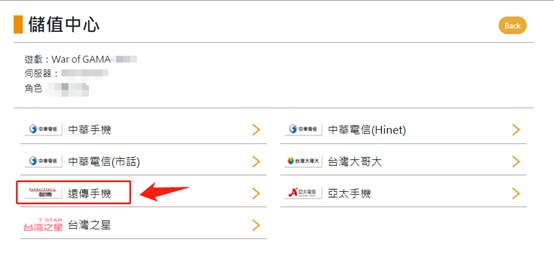
Step 4: Select the amount to charge.
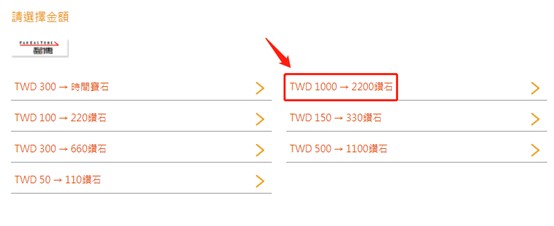
Step 5: After confirming that the purchase information is correct, click "Confirm", and you will be taken to the GASH mobile micropayment charge website.
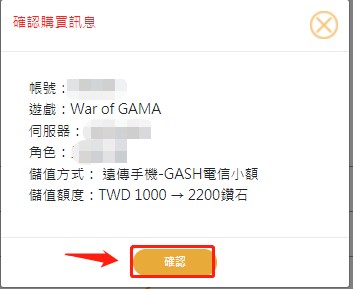
Step 6: After filling in the payment information according to the interface requirements, click "Next".
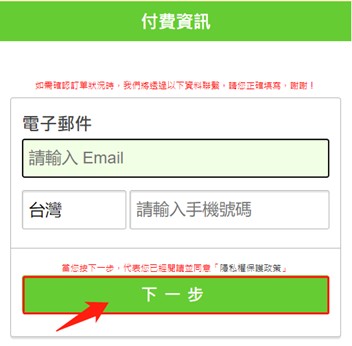
Step 7: Enter your mobile phone number and click "Next".
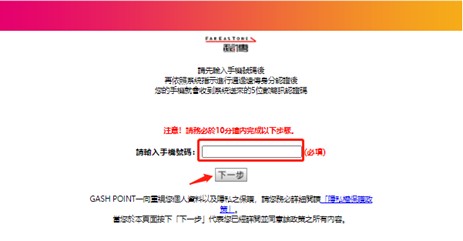
Step 8: After entering your mobile phone number and ID number or password, please click "Login".
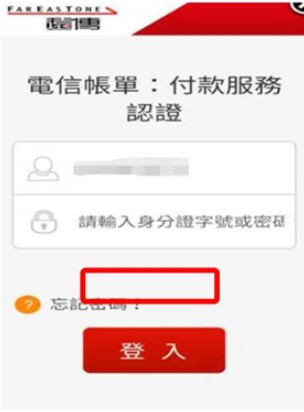
Step 9: After confirming the content of the micropayment, check to agree to the service terms of use, and click to confirm the payment. The system sends an SMS verification to your mobile phone, please use your mobile phone to reply to the received SMS verification code.
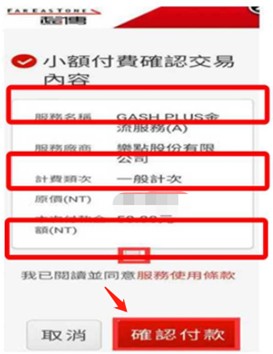
[Online banking] guide (take "GASH Online banking" as an example
Step 1: After logging in and selecting the character information, click on the “Online banking”.
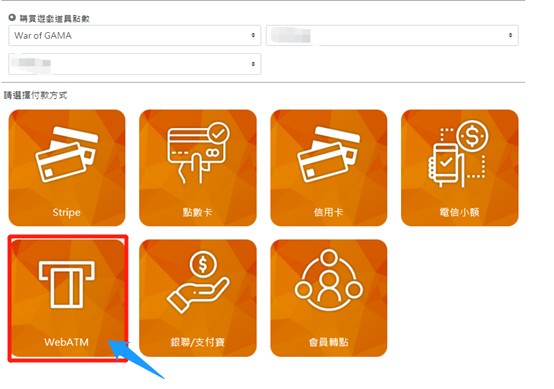
Step 2: Select "GASH Online banking".
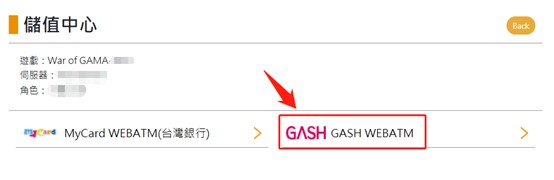
Step 3: Choose "Yushan Debit Card".
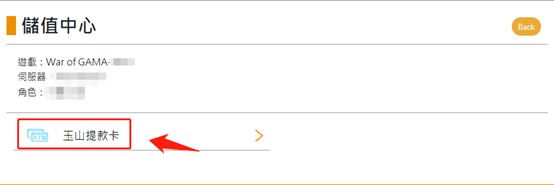
Step 4: Select the amount to charge.
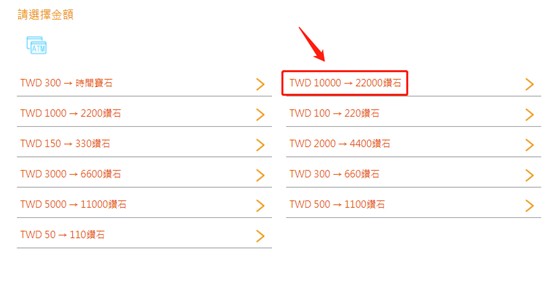
Step 5: After confirming that the purchase information is correct, click "Confirm" to enter the charge page.
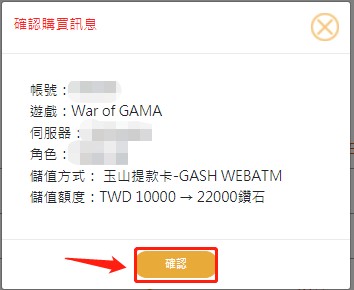
Step 6: After filling in the correct payment information, click "Confirm".
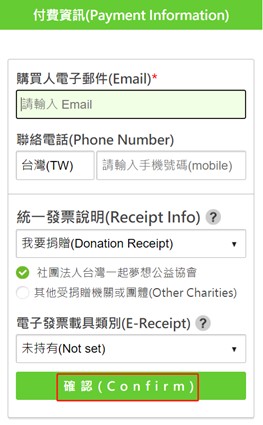
Step 7: After filling in the correct Yushan Online banking information, click "Confirm" and wait for the payment success pop-up window.
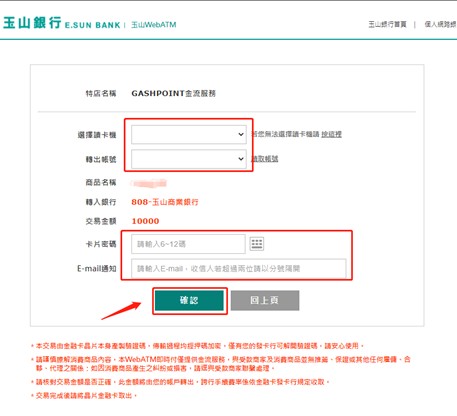
[UnionPay Card] guide
Step 1: After logging in and selecting the character information, select "UnionPay/Alipay".
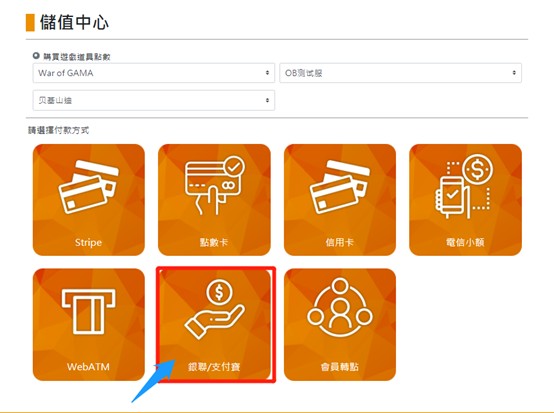
Step 2: Select "UnionPay/Alipay".

Step 3: Select "UnionPay card".
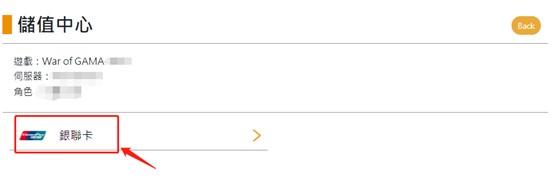
Step 4: Select the amount to charge.
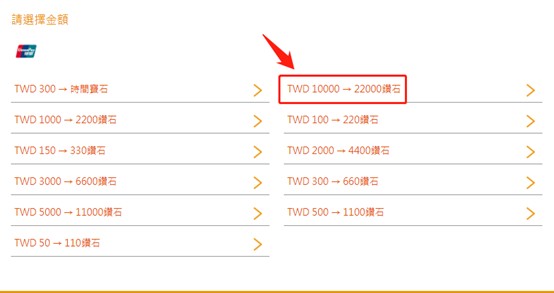
Step 5: After confirming that the purchase information is correct, click "Confirm".
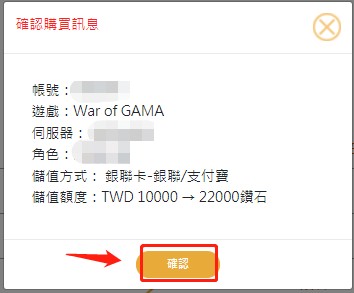
Step 6: Fill in the correct payment information, and click "Confirm" to enter the UnionPay card payment interface.
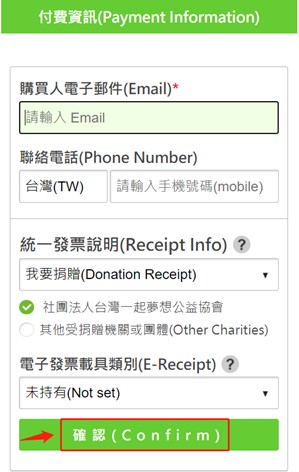
Step 7: Fill in the correct UnionPay card number, and follow the steps to verify and pay.
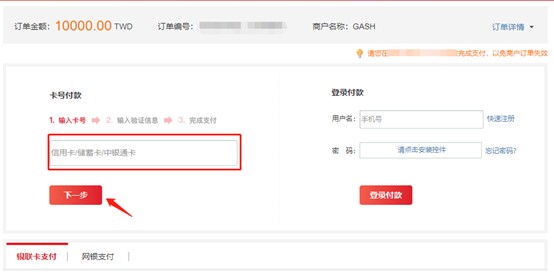
[Member Points Transfer] guide (taking GASH Taiwan as an example)
Step 1: After logging in and selecting character information, select member points transfer.
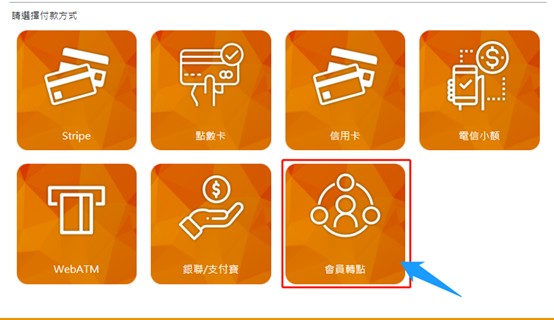
Step 2: Select "GASH member points transfer".
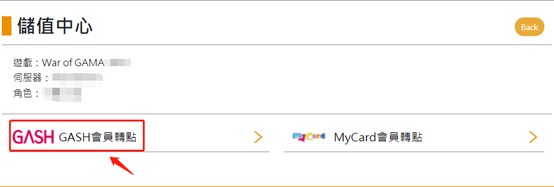
Step 3: Select "Taiwan Region".
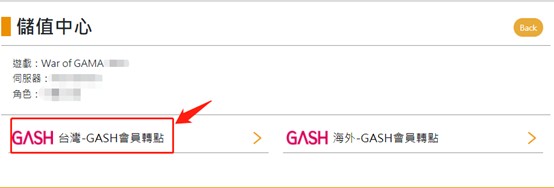
Step 4: Select the amount to charge, confirm that the payment information is correct, and then click "Confirm".
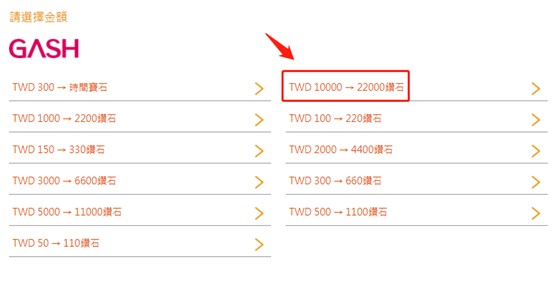
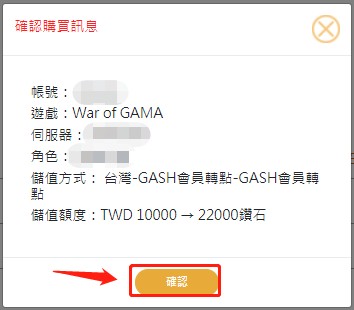
Step 5: Enter the correct mobile phone number and click "Continue".
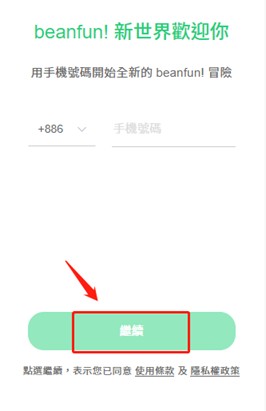
Step 6: After entering the correct E-mail address, click "Get Verification".
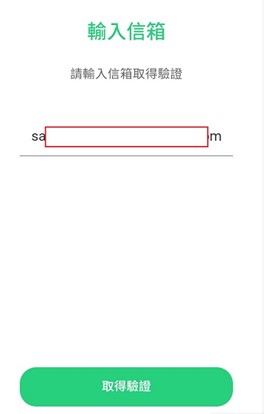
Step 7: Enter the correct password and click "Login".
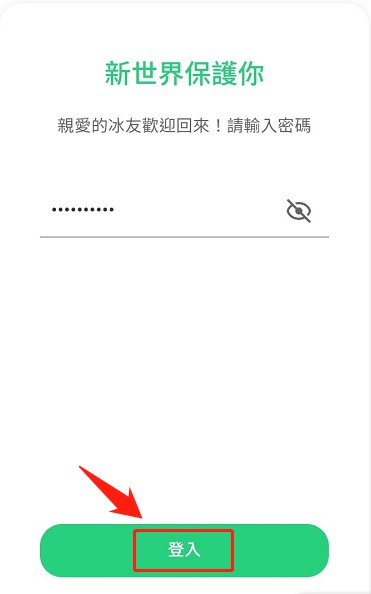
Step 8: Go to beanfun! The web assistant checks the two-factor verification and enters the correct verification code.
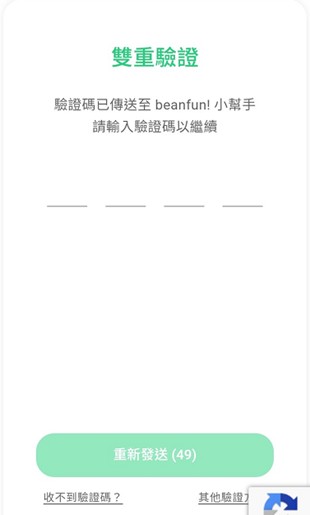
Step 9: Confirm the charging amount and the name of the game to be bound on the GASH member points transfer page, and enter the 6-digit security lock password to complete the charging and confirm the charging result.